After spending 3 hours trying to get my PC which was preinstalled with Windows 7 to dual boot with XP, I finally found the solution that worked for me.
I tried all of the suggestions that were given in the support forums including meddling with my BIOS and none of them worked for me. I even tried using different partitioning software because I was worried the partition wasn’t setup properly. – It didn’t make a difference.
My Solution:
- I used Windows 7 partition manager to create a new primary partition to house my new Windows XP installation. I set it to FAT32 file system just for simplicity and because I had started to stress out with NTFS at this point.
- Then I put my windows XP disc in and began the installation process, however the problem came when the computer finished the command line based installation and was ready to move into the Graphical Interface section of the install process. When the system rebooted it would halt with a message “Error Loading Operating System”. Which was very unhelpful.
Restoring Windows 7 to Working Order - In order to get back to a reusable Windows 7 Installation you have to replace your Windows XP CD with your windows 7 DVD and reboot from the DVD.
- After selecting your language, click on the little link in the left hand side of the screen and select the command line from the list of options (after you select the Windows 7 installation you want to repair).
- In the command line if you run the following commands in order;
bootrec /FixBoot
bootrec /FixMbr
This should allow you to boot back into your original Windows 7 installation.
Completing Windows XP Installation - Now once you are in windows 7 we have to find a way of getting the bootloader to give us the option to boot into the incomplete installation of Windows XP Service Pack 2.
- Fortunately a handy freeware application exists which makes this relatively easy. EasyBCD.
- Install this application and then click the Add/Remove button, then add a new Windows XP menu item. After you have added it you may need to go to configure the XP menu item to use the correct drive letter. I did.
Final Steps to Success - Now this is where the secret comes in, if you were to try and just reboot now and select the windows XP partition from the boot loader it would say there is no windows XP boot loader yet and the whole thing just wont work.
- What I did was nip over to my laptop and copy across the essential files from my laptops windows XP installation to enable the other installation to boot and complete. Copy and paste these into the root of your incomplete windows installation (and then magic! you can use the boot loader to go and complete your windows XP installation) So far it all works correctly after that! Woo hoo!
To be helpful I have attached a copy of the files I copied and pasted from my laptops windows XP installation that were required to complete installation of windows XP on my new partition. I suggest you paste them in from windows 7 when you have completed the first stage of the installation and rebuilt the MBR.
Boot Files Zip File: windowsBootFiles
Contains:
Subdirectory windows (which represents the root of the windows partition file system – these files should be copied and pasted directly on to the root drive of your new windows XP partition NOT the windows directory which will have already been created by the XP install CD)
– AUTOEXEC.BAT
– boot.ini
– CONFIG.SYS
– IO.SYS
– MSDOS.SYS
– NTDECT.COM
– ntldr (the most important file)
The zip file here contains the boot files without the pagefile.sys and hibernation files as I didnt think these would be necessary and were quite big.
Hope this helps!
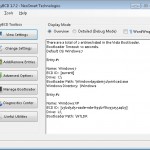
#1 by gary on 20 March 2010 - 04:56
worked for me, thanks.
#2 by Zach on 23 March 2010 - 18:12
Thanks so much. This worked perfectly for me… This is the only place I could find with the correct information! THANKS!!!!!
#3 by Steve on 23 March 2010 - 22:58
Glad it worked! Thanks for leaving a comment.
#4 by Ting on 24 March 2010 - 14:12
I cannot finish XP installation.
After config EasyBCD then “write MBR” but it still has no selective OS command.
#5 by Steve on 24 March 2010 - 20:30
Hi Ting, What does it do when you boot it up? Do you get a particular error?
I have now attached a screenshot of my EasyBCD window so you can see the settings that were on my system.
#6 by Henk on 22 May 2010 - 15:23
Can you explain me correctly, where did you put those “important” files? My English skill are not the best so I doesn’t really understand what did you meant.
#7 by Jepa on 22 May 2010 - 17:24
Hello!
(First, sry for my bad english)
There is more easier way to do that duol boot. Download easyBCD 2.0 beta. You dont need to do anything else but only choose the second operating system. It will create all the needed files and configure them so you dont need to download that “Boot Files Zip File” File.
#8 by Steve on 23 May 2010 - 11:23
Hi Henk,
Those important files just need to be put in the root directory of the drive where you were installing the new windows XP installation.
So if Windows 7 was on Drive C: and you were putting XP on drive D: you should put those files in drive D:
Hope this helps.
#9 by Steve on 23 May 2010 - 11:25
Hi Jepa,
Thanks for correcting me. I didn’t realise that. I must have missed that option.
#10 by t on 27 June 2010 - 04:59
thanks on the tip for fixing windows7 bootup!!!
#11 by Lukas Cerny on 30 June 2010 - 15:51
Thanks a lot! Very very helpful for me. L.
#12 by vne on 3 July 2010 - 08:10
thnks dude for this info….windows7 is back now 🙂
#13 by Cruclax on 23 July 2010 - 03:22
I am constantly amazed by the good will of people like you over the internet, spending time just to help others. It would be wonderful to see the same spirit in all the spheres of this world.
THANK YOU!!
#14 by Dan on 18 September 2010 - 11:23
Hi, I wonder what I can do as I seems only able to see the xp drive but I cannot see the drive that storing the win 7 files.. I am sure I hv installed the xp on a newly created partition… Not overwriting the win. 7
Any help is muchbappreciated
#15 by richard on 15 October 2010 - 23:04
i used this simply fix my win. 7 after trying to dual boo with xp due to a program incomaptibility with 64 bit i ran a few chkdsk commands in command prompt from the recovery disc to make sure there were no other errors…then ran the commands that are stated here…and boom….windows 7 booted n problem…saved me losing ALOT of work and music by re-installing OS
thank you very much,
richard
#16 by James Harvey on 23 October 2010 - 15:00
My hero, thought I had just borked my system up good and proper!!! Only wanted XP so I can access my Sumvision box via LAN, Windows7 doesn’t like it.
Thanks again for taking the time to write this.
#17 by Bazza Formez on 27 December 2010 - 08:22
Thank you! Amazing… it worked… it worked …. after a fearful couple of hours looking everywhere for answers, I found your wonderfully crystal clear instructions.
You are a star.
#18 by Lance on 9 March 2011 - 21:26
Worked like a charm. Cheers mate
#19 by Emiliano on 23 July 2011 - 18:03
Oh Steve!!!! Do you know you are the best? I’ve been hours reading and testing to do this shit without reinstall Windows 7, i past a lot of time reading on Pronetworks forums until i clicked on your link to your blog!
Just, THANKS SO MUCH!
#20 by Even on 14 December 2011 - 09:37
You are a true saint. because of you I spent 40 minutes instead of a lifetime doing this. someone should give you a medal or something…
#21 by alex on 9 March 2012 - 16:16
Man, thanks a lot, you rule. I shall also give you +1 on SuperUser but have not enough of reputation.
This is by far the best guide and the trick is that one must do both boot and mbr fixes MANUALLY.
#22 by Mory on 21 July 2012 - 09:44
Really thanks..
It was good..
#23 by Bob AH on 4 September 2012 - 21:35
Thanks for all that advice and the copies of your boot and other files. I had to install ntldr in a file called \NST (which showed up in the EasyBCD details for my XP boot option) after which it worked flawlessly. I really appreciate your help here and the clarity of your notes – it made it all so much easier!
#24 by Freddy on 16 November 2012 - 07:03
Thanks for this man! I was going crazy for 30min.. ting after you copy all the files and use thr program let your pc boot uo normally and you will see both choices.
#25 by mahmoud on 13 May 2013 - 20:58
Hi dear steve;
It is working geat! thanks for your generous sharing information specially about this topic.
sincerely your
mahmoud farazi from IRAN country 🙂
#26 by blackcatsvalentine on 8 September 2013 - 17:15
this is what we call old but gold!!
kudos to you man.thanks a lot for this
#27 by keshav on 7 July 2017 - 13:09
Please share zip files it is not enabled
#28 by Steve on 10 July 2017 - 10:28
Apologies – I am mid server migration and the uploads got moved. Try getting the file here: http://blog.lexxweb.co.uk/wp-content/uploads/2010/03/windowsBootFiles.zip