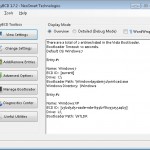Archive for category Operating Systems
ElasticSearch issues upgrading from Ubuntu 15.04 -> 15.10
Posted by Steve in General, Java, Operating Systems, Programming on 11 November 2015
For some bizarre reason when we did an upgrade from ubuntu 15.04 to 15.10 and elasticsearch was updated from v1.4.5 to v1.6.2 elasticsearch would not start (although systemctl thought it had each time).
Immediately after the upgrade, we received error messages from our application saying it could not connect to elasticsearch.
Sure enough trying to connect to the elasticsearch service failed when we attempted to use curl -XGET 'localhost:9200'
Another strange thing is that systemctl says that elasticsearch is running perfectly, even though the process is not running when we execute ps -aux | grep elastic …
It turns out the elasticsearch.pid file had been deleted in the upgrade and the elasticsearch user could not create a new one.
touch /var/run/elasticsearch.pid
chown elasticsearch /var/run/elasticsearch.pid
However, that is not all, I started receiving a new and exciting error message (see stack trace below). Read the rest of this entry »
Dual Booting: Installing Windows XP after Windows 7 – Nightmare Solved
Posted by Steve in General, Operating Systems on 10 March 2010
After spending 3 hours trying to get my PC which was preinstalled with Windows 7 to dual boot with XP, I finally found the solution that worked for me.
I tried all of the suggestions that were given in the support forums including meddling with my BIOS and none of them worked for me. I even tried using different partitioning software because I was worried the partition wasn’t setup properly. – It didn’t make a difference.
My Solution:
- I used Windows 7 partition manager to create a new primary partition to house my new Windows XP installation. I set it to FAT32 file system just for simplicity and because I had started to stress out with NTFS at this point.
- Then I put my windows XP disc in and began the installation process, however the problem came when the computer finished the command line based installation and was ready to move into the Graphical Interface section of the install process. When the system rebooted it would halt with a message “Error Loading Operating System”. Which was very unhelpful.
Restoring Windows 7 to Working Order - In order to get back to a reusable Windows 7 Installation you have to replace your Windows XP CD with your windows 7 DVD and reboot from the DVD.
- After selecting your language, click on the little link in the left hand side of the screen and select the command line from the list of options (after you select the Windows 7 installation you want to repair).
- In the command line if you run the following commands in order;
bootrec /FixBoot
bootrec /FixMbr
This should allow you to boot back into your original Windows 7 installation.
Completing Windows XP Installation - Now once you are in windows 7 we have to find a way of getting the bootloader to give us the option to boot into the incomplete installation of Windows XP Service Pack 2.
- Fortunately a handy freeware application exists which makes this relatively easy. EasyBCD.
- Install this application and then click the Add/Remove button, then add a new Windows XP menu item. After you have added it you may need to go to configure the XP menu item to use the correct drive letter. I did.
Final Steps to Success - Now this is where the secret comes in, if you were to try and just reboot now and select the windows XP partition from the boot loader it would say there is no windows XP boot loader yet and the whole thing just wont work.
- What I did was nip over to my laptop and copy across the essential files from my laptops windows XP installation to enable the other installation to boot and complete. Copy and paste these into the root of your incomplete windows installation (and then magic! you can use the boot loader to go and complete your windows XP installation) So far it all works correctly after that! Woo hoo!
To be helpful I have attached a copy of the files I copied and pasted from my laptops windows XP installation that were required to complete installation of windows XP on my new partition. I suggest you paste them in from windows 7 when you have completed the first stage of the installation and rebuilt the MBR.
Boot Files Zip File: windowsBootFiles
Contains:
Subdirectory windows (which represents the root of the windows partition file system – these files should be copied and pasted directly on to the root drive of your new windows XP partition NOT the windows directory which will have already been created by the XP install CD)
– AUTOEXEC.BAT
– boot.ini
– CONFIG.SYS
– IO.SYS
– MSDOS.SYS
– NTDECT.COM
– ntldr (the most important file)
The zip file here contains the boot files without the pagefile.sys and hibernation files as I didnt think these would be necessary and were quite big.
Hope this helps!
-
You are currently browsing the archives for the Operating Systems category.
Categories
- General (6)
- iPod / iTunes (1)
- Programming (4)
- Eclipse Plugins (3)
- Java (2)
- Research (1)
- Web 2.0 (1)
Latest tweets
 Loading tweets...
Loading tweets...